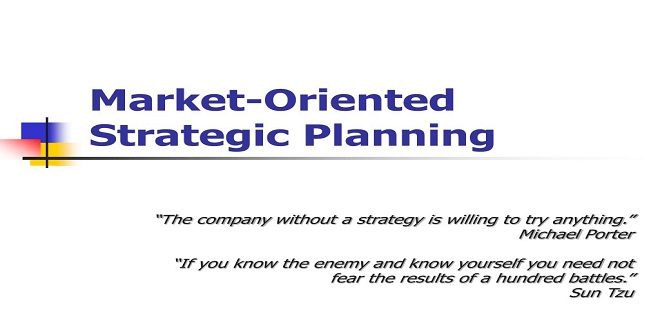A Guide on Basic Excel Functions for Beginners
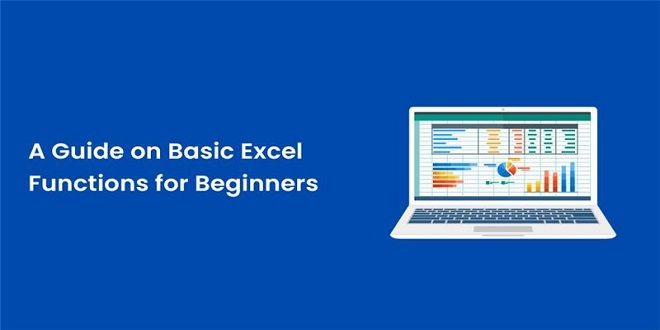
Excel, developed by Microsoft, is a robust program that enables efficient data analysis, calculations, and organisation. Whether you are a student, a working professional, or someone looking to enhance your data management skills, learning Basic Excel Functions is essential. The versatility of Excel makes it a valuable tool in many industries, including finance, accounting, marketing, and project management. In this blog, we will explore the fundamental Excel functions that form the basics of data manipulation and analysis and how Excel Training can help you understand Excel functions better.
Table of Contents
- Understanding Basic Excel Functions
- Practical Examples of Basic Excel Functions
- Creating a Simple Budget: Calculating Expenses
- Exam Grading System: Analysing Student Scores
- Why Excel training matters?
- Conclusion
Understanding Basic Excel Functions
Here are some basic Excel functions:
- SUM Function: The SUM function is one of the most basic and widely used Excel functions. It allows users to add numbers together easily. For example, to add numbers in cells A1 to A5, type “=SUM(A1:A5)” in another cell, and it will display the sum of the numbers.
- AVERAGE Function: The AVERAGE function calculates the average of a range of numbers. To find the average numbers in cells A1 to A5, type “=AVERAGE(A1:A5)” in another cell.
- COUNT Function: To count the number of cells containing numbers in a specific range, you can use the COUNT function. To count the number of numbers in cells A1 to A5, type “=COUNT(A1:A5)” in another cell.
- MAX and MIN Functions: The MAX function returns the largest number in a range, while the MIN function returns the smallest number. For example, to find the maximum number in cells A1 to A5, type “=MAX(A1:A5)” in another cell.
- IF Function: The IF function allows users to perform logical tests and return different values based on the result. For example, “=IF(A1>10, “Yes”, “No”)” will return “Yes” if the value in cell A1 is greater than 10; otherwise, it will return “No.”
- VLOOKUP Function: The VLOOKUP function is used to find a value in the leftmost column of a table and return the corresponding value from a different column. It is especially useful for data lookup and matching.
- CONCATENATE Function: Users can use the CONCATENATE function to merge text from multiple cells into one cell. For example, to combine text in cells A1 and B1, type “=CONCATENATE(A1, ” “, B1)” in another cell. The result will be the contents of A1 followed by a space and then the contents of B1.
Practical Examples of Basic Excel Functions
Here are some practical examples:
Creating a Simple Budget
Let’s create a basic budget using Excel functions. Suppose you have the following expenses in cells A1 to A5: Rent, Utilities, Groceries, Transportation, and Entertainment. In cells B1 to B5, you have the corresponding expense amounts: $1000, $200, $300, $150, and $100.
- To calculate the total expenses, use the SUM function: “=SUM(B1:B5)” will display the total expense.
- To find the average expense, use the AVERAGE function: “=AVERAGE(B1:B5)” will display the average expense.
- To find the maximum expense, use the MAX function: “=MAX(B1:B5)” will display the highest expense.
- To find the minimum expense, use the MIN function: “=MIN(B1:B5)” will display the lowest expense.
Exam Grading System
Let’s create a simple grading system using Excel functions. Suppose you have a list of students’ scores in cells A1 to A5: 85, 72, 93, 60, and 78.
- To count the number of students who passed (scores greater than or equal to 70), use the COUNTIF function: “=COUNTIF(A1:A5, “>=70″)” will display the count of passing students.
- To find the percentage of students who passed, divide the count of passing students by the total number of students (5) and multiply by 100.
- To calculate the letter grade based on the scores, use the IF function with logical tests to assign letter grades (e.g., “A,” “B,” “C,” etc.) based on score ranges.
Why Excel Training Matters
Before getting into the fundamental Excel features, consider the value of Excel training:
- Data Management: Excel enables users to manage and organise enormous amounts of data, making it simpler to sort, filter, and analyse data.
- Excel saves time and effort by automating repetitive processes such as data entry and computations.
- Data Analysis: Knowing how to utilise Excel functions allows users to analyse complicated data, visualise data using charts, and make data-driven choices.
- Excel proficiency is in high demand in the labour market, and Excel training may improve employment chances in various industries.
- Problem-Solving: Excel empowers users to modify data and find answers to real-world problems.
Conclusion
Excel training is a worthwhile investment in acquiring data management skills that may boost efficiency and production dramatically. Users can utilize Excel formulas to perform computations, analyze data, and make educated judgments by knowing fundamental Excel features. So, start your Excel training adventure and discover a world of possibilities for successfully organizing, analyzing, and presenting data using Excel Formulas. With practice and investigation, you’ll soon be comfortable exploring Excel’s features and becoming a skilled Excel user.